Unleashing Your Creative Vision: A Comprehensive Guide to Adobe Illustrator
 .
.
Greetings, fellow creatives! Are you ready to transform your ideas into stunning visuals that captivate and inspire? If so, then you’ve come to the right place. Today, we embark on a journey into the world of Adobe Illustrator, a powerful vector graphics editor that empowers designers, artists, and anyone with a creative spark to bring their visions to life.
Adobe Illustrator, often referred to as "the industry standard" for vector graphics, is a software that allows you to create and manipulate images using mathematical equations rather than pixels. This unique approach offers unparalleled flexibility, scalability, and precision, making it the go-to tool for a wide range of creative endeavors.
From crafting intricate logos and branding elements to designing eye-catching illustrations, creating stunning website graphics, and even generating print-ready artwork, Illustrator empowers you to push the boundaries of your imagination. But beyond its technical prowess, Illustrator’s true magic lies in its ability to unlock your creative potential.
It’s a tool that fosters experimentation, encourages exploration, and empowers you to express yourself in ways you never thought possible. Whether you’re a seasoned professional or a budding artist, Illustrator provides a platform for you to hone your skills, refine your craft, and elevate your creative journey to new heights.
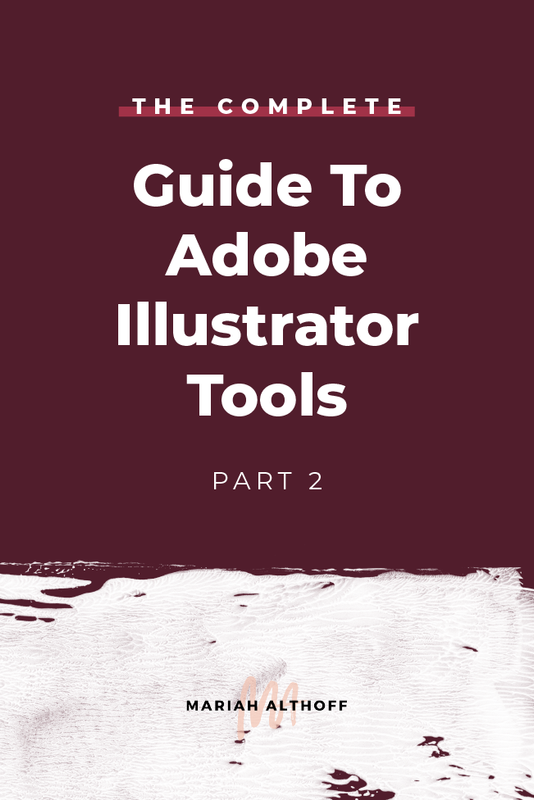 .
.
Imagine the possibilities: crafting intricate patterns that dance across your canvas, shaping vibrant characters that leap off the screen, or designing sleek icons that communicate your brand’s essence with effortless clarity. With Illustrator, these dreams become reality.
But before we dive into the exciting world of Illustrator, let’s first understand why it stands as the industry leader. What sets it apart from other design software? What are its strengths and weaknesses? And most importantly, how can you harness its power to achieve your creative goals?
The Power of Vectors: Why Illustrator Reigns Supreme
At its core, Illustrator’s power lies in its use of vector graphics. Unlike raster images, which are composed of pixels, vector graphics are based on mathematical equations that define points, lines, and curves. This fundamental difference grants Illustrator several key advantages that make it the preferred choice for a wide range of design applications:
1. Scalability and Resolution Independence: Vector graphics can be scaled to any size without losing quality. This means you can create a tiny logo that looks crisp on a business card and then enlarge it to banner size without any pixelation or blurriness. This unparalleled scalability makes Illustrator the perfect tool for designing logos, branding elements, and other graphics that need to be used across various platforms and sizes.
2. Precision and Control: The mathematical nature of vector graphics allows for unparalleled precision and control. You can manipulate individual points, curves, and lines with pinpoint accuracy, ensuring that your designs are perfectly aligned, symmetrical, and visually appealing. This level of control is essential for creating intricate illustrations, technical drawings, and other projects that require meticulous attention to detail.
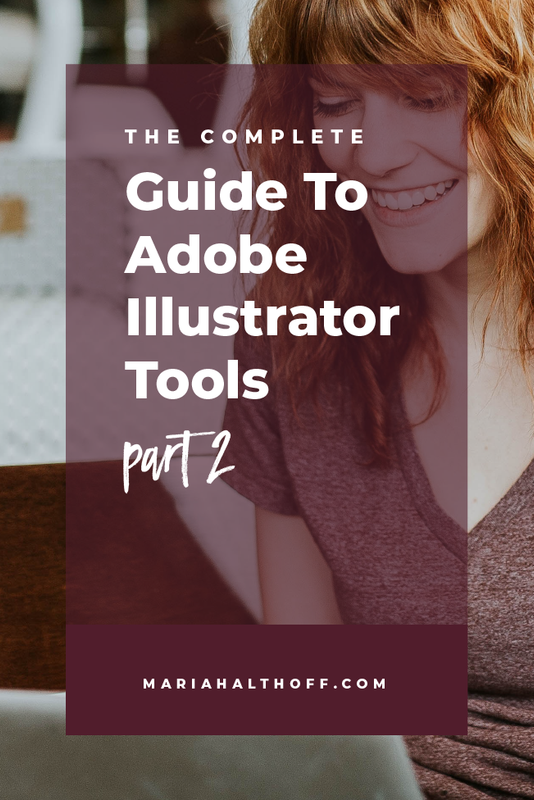 .
.
3. Editability and Flexibility: Vector graphics are incredibly flexible and easy to edit. You can easily adjust the size, shape, color, and position of individual elements without affecting other parts of your design. This allows you to experiment with different design options, make changes on the fly, and iterate your designs until they are perfect.
4. File Size Efficiency: Vector graphics are significantly smaller in file size compared to raster images, making them ideal for web design, mobile applications, and other digital platforms where file size is a critical factor.
5. Compatibility and Interoperability: Illustrator files are compatible with a wide range of other design software, ensuring seamless integration into your workflow. You can easily import and export Illustrator files to other programs, allowing you to work collaboratively with other designers or utilize your designs across different platforms.
Mastering the Art of Vector Graphics: Essential Tools and Techniques
Now that we understand the fundamental advantages of vector graphics, let’s delve into the tools and techniques that make Illustrator a powerhouse of creative expression.
 .
.
1. The Pen Tool: Your Gateway to Precise Shapes: The pen tool is the cornerstone of Illustrator, allowing you to create smooth, precise curves and lines with complete control. Mastering the pen tool is essential for creating intricate illustrations, logos, and other designs that require meticulous detail.
2. The Shape Tools: Building Blocks of Your Designs: Illustrator offers a range of shape tools, including rectangles, ellipses, polygons, and stars, providing you with the building blocks for your designs. These tools are incredibly versatile and can be combined with other tools to create complex shapes and patterns.
3. The Pathfinder Panel: Combining and Modifying Shapes: The Pathfinder panel is a powerful tool for combining, subtracting, and modifying shapes. It allows you to create intricate designs by overlapping, merging, and manipulating shapes in various ways.
4. The Gradient Tool: Adding Depth and Dimension: Gradients are essential for adding depth and dimension to your designs. Illustrator’s gradient tool allows you to create smooth transitions between colors, adding realism and visual interest to your artwork.
5. The Color Panel: Unleashing Your Palette: The color panel is your playground for exploring and experimenting with color. You can choose from a wide range of color palettes, create custom colors, and adjust color values to achieve the perfect look for your design.
 .
.
6. The Type Tool: Adding Text to Your Designs: Illustrator’s type tool allows you to add text to your designs, providing you with complete control over font style, size, color, and alignment. You can create professional-looking typography for logos, branding elements, and other graphic designs.
7. The Effects Panel: Enhancing Your Designs: The effects panel offers a wide range of effects that can be applied to your designs, adding visual interest and enhancing their overall appeal. These effects range from simple shadows and glows to more complex textures and patterns.
8. The Layers Panel: Organizing Your Artwork: The layers panel is essential for organizing your artwork and managing complex designs. You can create separate layers for different elements of your design, allowing you to edit and modify them independently.
9. The Brushes Panel: Creating Custom Brushes: Illustrator’s brushes panel allows you to create and customize your own brushes, expanding the possibilities for your creative expression. You can create brushes that mimic traditional art tools, such as pencils, markers, and paintbrushes, or design unique brushes that reflect your personal style.
10. The Symbol Panel: Creating Reusable Elements: The symbol panel allows you to create reusable elements, such as logos, icons, or patterns, that can be easily placed and edited throughout your designs. This feature saves time and ensures consistency across your projects.
 .
.
11. The Transform Panel: Manipulating and Positioning Elements: The transform panel provides you with a range of tools for manipulating and positioning elements within your designs. You can resize, rotate, skew, and reflect elements with precision and ease.
12. The Live Trace Feature: Converting Raster Images to Vectors: Illustrator’s Live Trace feature allows you to convert raster images into vector graphics. This is a valuable tool for creating vector versions of photographs, illustrations, or other raster images.
13. The Pattern Panel: Creating Repeating Designs: The pattern panel allows you to create seamless patterns that can be used for a variety of design applications, from textile prints to website backgrounds.
Unleashing Your Creativity: A Glimpse into Illustrator’s Applications
Now that we’ve explored the tools and techniques that make Illustrator so powerful, let’s delve into the diverse range of creative applications where it truly shines:
1. Logo Design: Illustrator is the go-to tool for creating professional-looking logos. Its vector capabilities allow you to create scalable logos that look crisp on any platform, from business cards to billboards.
2. Branding and Identity: Beyond logos, Illustrator is used to develop complete branding systems, including color palettes, typography, and other visual elements that define a brand’s identity.
3. Web Design: Illustrator is widely used for creating website graphics, such as icons, buttons, and illustrations. Its vector capabilities ensure that these graphics are scalable and look sharp on different screen sizes.
4. Mobile App Design: Illustrator is also essential for designing mobile app interfaces. Its ability to create scalable graphics and precise layouts makes it ideal for creating visually appealing and user-friendly mobile app experiences.
5. Illustration: Illustrator is a powerful tool for creating intricate illustrations, from whimsical characters to detailed landscapes. Its vector capabilities allow for precise control over lines, curves, and colors, making it ideal for creating professional-quality illustrations.
6. Print Design: Illustrator is used for creating print-ready artwork, such as brochures, flyers, posters, and magazine layouts. Its vector capabilities ensure that your designs are sharp and crisp when printed at high resolutions.
7. Typography: Illustrator’s type tool allows you to create professional-looking typography for a variety of design applications, from logos to website headers. You can experiment with different fonts, sizes, and styles to create unique and visually appealing typography.
8. Icon Design: Illustrator is the perfect tool for designing icons, whether for websites, mobile apps, or desktop applications. Its vector capabilities ensure that icons are scalable and look crisp on any device.
9. Pattern Design: Illustrator’s pattern panel allows you to create seamless patterns that can be used for a variety of design applications, from textile prints to website backgrounds.
10. Technical Illustration: Illustrator’s precision and control make it ideal for creating technical illustrations, such as diagrams, schematics, and blueprints.
11. Infographic Design: Illustrator is a powerful tool for creating visually appealing and informative infographics. Its vector capabilities allow you to create scalable graphics and charts that can be easily customized and updated.
12. Graphic Novels and Comics: Illustrator is used by many comic book artists to create their artwork. Its vector capabilities allow for precise control over lines, curves, and colors, making it ideal for creating professional-quality comic book art.
13. Motion Graphics: Illustrator can be used to create vector-based animations for motion graphics projects. Its vector capabilities ensure that animations are scalable and look sharp on different screen sizes.
Advantages and Disadvantages of Adobe Illustrator: A Balanced Perspective
While Illustrator reigns supreme in the world of vector graphics, it’s essential to consider both its advantages and disadvantages to make an informed decision about whether it’s the right tool for your creative journey.
Advantages:
-
Unparalleled Precision and Control: Illustrator’s vector-based nature allows for unparalleled precision and control over every aspect of your designs, making it ideal for creating intricate illustrations, logos, and other projects that require meticulous detail.
-
Scalability and Resolution Independence: Vector graphics can be scaled to any size without losing quality, making Illustrator the perfect tool for designing logos, branding elements, and other graphics that need to be used across various platforms and sizes.
-
Editability and Flexibility: Vector graphics are incredibly flexible and easy to edit, allowing you to experiment with different design options, make changes on the fly, and iterate your designs until they are perfect.
-
File Size Efficiency: Vector graphics are significantly smaller in file size compared to raster images, making them ideal for web design, mobile applications, and other digital platforms where file size is a critical factor.
-
Compatibility and Interoperability: Illustrator files are compatible with a wide range of other design software, ensuring seamless integration into your workflow.
-
Powerful Tools and Features: Illustrator offers a comprehensive suite of tools and features designed to empower designers and artists of all levels.
-
Industry Standard: Illustrator is widely recognized as the industry standard for vector graphics, making it a valuable skill to have for any designer or artist.
Disadvantages:
-
Learning Curve: Illustrator has a steep learning curve, especially for beginners. Mastering its tools and techniques requires time and practice.
-
Software Cost: Illustrator is a subscription-based software, which can be a significant expense for individuals and small businesses.
-
System Requirements: Illustrator requires a powerful computer to run smoothly, which can be a barrier for some users.
-
Limited 3D Capabilities: Illustrator is primarily a 2D design software, with limited capabilities for creating 3D graphics.
-
Can Be Overwhelming for Beginners: The sheer number of tools and features in Illustrator can be overwhelming for beginners, making it difficult to know where to start.
A Comprehensive Summary: Key Features and Benefits of Adobe Illustrator
To summarize, Adobe Illustrator is a powerful vector graphics editor that offers a wide range of features and benefits for designers, artists, and anyone with a creative spark. Here are some of its key features and benefits:
- Vector Graphics: Illustrator uses vector graphics, which are based on mathematical equations, offering unparalleled scalability, precision, and control.
- Powerful Tools: Illustrator provides a comprehensive suite of tools for creating, editing, and manipulating vector graphics, including the pen tool, shape tools, Pathfinder panel, gradient tool, color panel, type tool, effects panel, layers panel, brushes panel, symbol panel, transform panel, Live Trace feature, and pattern panel.
- Wide Range of Applications: Illustrator can be used for a wide range of design applications, including logo design, branding and identity, web design, mobile app design, illustration, print design, typography, icon design, pattern design, technical illustration, infographic design, graphic novels and comics, and motion graphics.
- Industry Standard: Illustrator is widely recognized as the industry standard for vector graphics, making it a valuable skill to have for any designer or artist.
Frequently Asked Questions: Demystifying Illustrator
1. What is the difference between Adobe Illustrator and Photoshop?
Adobe Illustrator and Photoshop are both powerful design software, but they serve different purposes. Illustrator is primarily used for creating and editing vector graphics, while Photoshop is used for creating and editing raster images. Vector graphics are based on mathematical equations, making them scalable and resolution-independent, while raster images are composed of pixels, making them limited in scalability and resolution.
2. Is Adobe Illustrator difficult to learn?
Illustrator has a steeper learning curve than some other design software, but it is not impossible to learn. There are numerous online tutorials, courses, and resources available to help you master its tools and techniques.
3. What are the system requirements for Adobe Illustrator?
Illustrator requires a powerful computer to run smoothly. The specific system requirements vary depending on the version of Illustrator you are using, but generally, you will need a computer with a multi-core processor, ample RAM, and a dedicated graphics card.
4. Can I use Adobe Illustrator for free?
Adobe Illustrator is a subscription-based software, so you will need to pay a monthly or annual fee to use it. However, Adobe offers a free trial of Illustrator, which allows you to use the software for a limited time.
5. What are some good alternatives to Adobe Illustrator?
There are several good alternatives to Adobe Illustrator, including Affinity Designer, Inkscape, and Sketch. These programs offer similar features and capabilities to Illustrator, but at a lower cost or even for free.
6. How do I create a logo in Adobe Illustrator?
Creating a logo in Illustrator involves using a combination of tools, such as the pen tool, shape tools, Pathfinder panel, and color panel. You can start by sketching out your logo idea on paper, then recreate it in Illustrator using the pen tool or shape tools. You can then use the Pathfinder panel to combine and modify shapes, the gradient tool to add depth and dimension, and the color panel to choose the perfect colors for your logo.
7. How do I create a website graphic in Adobe Illustrator?
Creating a website graphic in Illustrator involves using a combination of tools, such as the pen tool, shape tools, Pathfinder panel, and color panel. You can start by sketching out your graphic idea on paper, then recreate it in Illustrator using the pen tool or shape tools. You can then use the Pathfinder panel to combine and modify shapes, the gradient tool to add depth and dimension, and the color panel to choose the perfect colors for your graphic.
8. How do I create an illustration in Adobe Illustrator?
Creating an illustration in Illustrator involves using a combination of tools, such as the pen tool, shape tools, Pathfinder panel, gradient tool, color panel, and brushes panel. You can start by sketching out your illustration idea on paper, then recreate it in Illustrator using the pen tool or shape tools. You can then use the Pathfinder panel to combine and modify shapes, the gradient tool to add depth and dimension, the color panel to choose the perfect colors for your illustration, and the brushes panel to create custom brushes for adding texture and detail.
9. How do I create a print-ready file in Adobe Illustrator?
Creating a print-ready file in Illustrator involves setting up your document with the correct dimensions, resolution, and color mode. You should also make sure that your artwork is properly aligned, scaled, and cropped. Once your artwork is complete, you can export it as a PDF or EPS file, which are both common file formats for print-ready artwork.
10. How do I learn to use Adobe Illustrator?
There are numerous ways to learn to use Adobe Illustrator. You can take online courses, watch tutorials, read books, or attend workshops. You can also find many helpful resources on Adobe’s website and in the Adobe Creative Cloud community.
11. What are some tips for using Adobe Illustrator?
Here are some tips for using Adobe Illustrator:
- Start with a Sketch: Before you start working in Illustrator, it’s helpful to sketch out your design idea on paper. This will help you to visualize your design and make it easier to recreate it in Illustrator.
- Use the Pen Tool: The pen tool is the cornerstone of Illustrator, so it’s important to master it. Practice creating curves and lines until you feel comfortable using the tool.
- Experiment with Different Tools: Illustrator offers a wide range of tools, so don’t be afraid to experiment with different ones to see what works best for you.
- Use Layers: Layers are essential for organizing your artwork and managing complex designs. Create separate layers for different elements of your design, allowing you to edit and modify them independently.
- Use Guides and Grids: Guides and grids can help you to align and position elements in your designs.
- Save Your Work Regularly: It’s a good idea to save your work regularly, especially when you are working on a large or complex project.
- Don’t Be Afraid to Ask for Help: There are many resources available to help you learn to use Illustrator, so don’t be afraid to ask for help if you need it.
12. What are some of the latest features in Adobe Illustrator?
Adobe Illustrator is constantly being updated with new features and enhancements. Some of the latest features include:
- Live Shapes: Live Shapes allow you to create and edit shapes in real-time, making it easier to create and modify complex designs.
- Freeform Gradients: Freeform Gradients allow you to create custom gradients with more control over color and shape.
- Variable Fonts: Variable Fonts allow you to adjust the weight, width, and other properties of fonts in real-time.
- Enhanced Performance: Adobe has made significant improvements to Illustrator’s performance, making it faster and more responsive.
13. Is Adobe Illustrator right for me?
Whether Adobe Illustrator is right for you depends on your specific needs and goals. If you are a designer, artist, or anyone who needs to create and edit vector graphics, then Illustrator is a powerful and versatile tool. However, if you are a beginner or need a more affordable option, then there are other design software programs available that may be a better fit for you.
Embark on Your Creative Journey: Unleash the Power of Illustrator
As we conclude our exploration of Adobe Illustrator, remember that this software is not just a tool; it’s a gateway to a world of creative possibilities. It empowers you to transform your ideas into stunning visuals that captivate and inspire.
Whether you’re designing logos that define brands, crafting illustrations that tell stories, or creating web graphics that engage audiences, Illustrator provides the tools and techniques to bring your vision to life.
Don’t be intimidated by the learning curve; embrace it as a journey of discovery. Explore the vast array of features, experiment with different techniques, and let your creativity flow.
With dedication and practice, you’ll unlock the power of Illustrator and become a master of vector graphics. So, what are you waiting for? Dive in, explore, and let your creative journey begin!
Disclaimer: This article is intended for informational purposes only and does not constitute professional advice. The information provided should not be considered a substitute for professional guidance from a qualified expert. The author is not responsible for any errors or omissions in the content, nor for any damages arising from the use of the information provided. It is recommended that you consult with a qualified professional before making any decisions based on the information presented in this article.
 .
.

